You can change a User's LearnCenter membership status.
|
|
This option is only available if you have been granted the Change User LearnCenter Status sub permission of the Manage Users (Basic) User Permission. See User Permissions for instructions on granting and denying user permissions. |
|
|
WARNING: Changing a User's membership status to any inactive status (Removed, Pending Approval, or Denied) will unmap that User from any Dynamic Groups to which they were mapped, and the training items associated with those Group mappings. |
On the ControlPanel:
 next to the Users whose status you want to change.
next to the Users whose status you want to change.
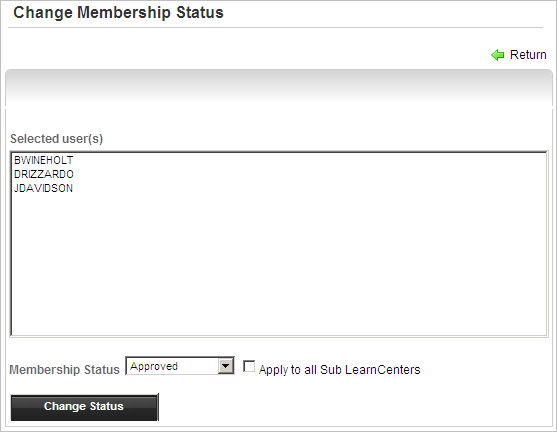
|
|
Changing a User’s status to Removed does not delete the User from the LearnCenter. You can still search for the User on the Users page using the Removed filter. Supervisors whose membership status is changed to Removed in the root LearnCenter may still be supervisors in sub LearnCenter. For example a User is made supervisor in the root LearnCenter, but his status is later changed to Removed in that root LearnCenter. (This may be done if you do not want supervisors to have access to the root LearnCenter.) However, that User can still be a supervisor for sub LearnCenters due to inheritance. |
Users who have Pending, Denied or Removed statuses are not included in Static or Dynamic Groups until their status is changed to Active. Changing an Active User's status to Pending, Denied or Removed results in the User being removed from all Static or Dynamic Groups and from any training items (Learning Plans, Skills, and Job Profiles) that are mapped to those Groups.
Co-owner Membership Status is always set to Approved and cannot be changed using only the method above. If you want to change the status of a Co-Owner, follow these procedures in order:

Copyright © 2010-2015, Oracle and/or its affiliates. All rights reserved.